Updated on Feb 28, 2025
What's New in WoundReference?
We've released 2 important features that enhance video call reliability: Pre-call Audio Test and the Restart Call Button
Why is this relevant?
Most patients and requesting clinicians will execute a televisit using their mobiles or tablets. If patients/requesting clinicians receive a phone call in the middle of the televisit, or if they use an application that requires use of the device's microphone (e.g., Siri, Voice Memos, etc) after starting the video call, the other participant (e.g., you) might not be able to hear the patient/requesting clinician anymore. This happens because the other application or the phone call takes the microphone away from the TeleVisit Tool, leaving the TeleVisit Tool with no audio.
- The Pre-call Audio Test allows participants to see if their microphone is working before starting the video call. If the microphone is not working, this feature helps participants enable their microphone and have it ready for the call.
The Restart Call Button allows the consulting clinician (e.g. you) to restart the call and reset audio and video for all participants in the video call at the same time, with just the click of a button. No need to call the patient/requesting clinician to ask them to hang up from the video call and rejoin the room!
How does it work?
Pre-call Audio Test
Once you click on 'Start Video Call' from the Encounter Dashboard or from the Waiting Room, you will see a pop up that asks you to "Wait a few seconds and say 'Hello'" to test your microphone. If you see the microphone on the left turning green, it means your microphone is working, and you can proceed to click on 'Join Room'. If the microphone does not turn green while you say something, it means your microphone is turned off, being used by another application running in the background, or your browser is not allowing the microphone to be used. In this case, click on the link to 'refresh' your browser so that the TeleVisit Tool "claims" the microphone again and/or make sure your browser is set to allow the TeleVisit Tool to use the microphone.
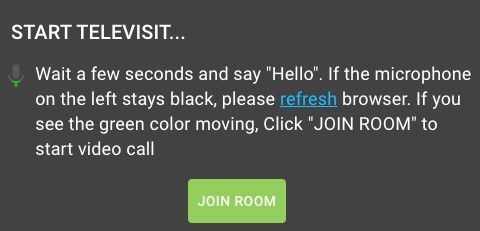
Restart Call Button
If you experience poor audio or video during a video call, you can try to fix it by clicking on the 'Restart Call Button'. In the upper right corner, click on the cog icon , then click on 'Restart call to reset audio and video'. You and the other participants will be logged out of the video call, and be asked to join the room again.

How to get access?
This update is available to all users (Free Basic users and above). Contact us for a demo or training. Learn more about the new TeleVisit Tool 2.0, made for wound care clinicians, by wound care clinicians.